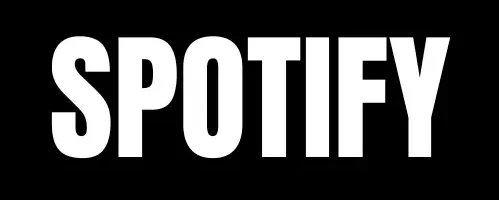Ultimate Guide: Spotify on Smart TV – Step-by-Step to Play (2024)
Streaming music has become a part of everyday life. Among the top platforms for music streaming, Spotify is one of the best. It offers a huge library, personalized playlists, and a user-friendly interface. Whether you’re hosting a party or just relaxing, playing Spotify on your Smart TV can make your home entertainment even better. In this guide, we’ll show you how to set up Spotify on your Smart TV, explore its features, and solve common problems.
Getting Started with Spotify on Smart TV
Before you can start playing Spotify on your Smart TV, you need to check if your TV is compatible with the app. Let’s walk through how to do this.
Does Your Smart TV Work with Spotify?
Not all Smart TVs support Spotify. But many modern models do. Here’s how you can find out if your TV works with Spotify:
- Check the Requirements: Your Smart TV must run an operating system like Android TV, WebOS, or Tizen that supports Spotify.
- App Store Availability: Go to your TV’s app store and search for the Spotify app. If you find it, you’re good to go.
- Compatibility Check: If Spotify isn’t in the app store, your TV might not support it. But don’t worry—you can still use external devices like Chromecast, Amazon Fire TV Stick, or Roku to stream Spotify to your TV.
How to Install and Set Up Spotify on Your Smart TV?
Once you confirm that your TV is compatible with Spotify, follow these steps to install and set it up:
- Open the App Store: Navigate to the app store or marketplace on your Smart TV.
- Search for Spotify: Type “Spotify” in the search bar and select it from the results.
- Install the App: Click ‘Install’ or ‘Download’ to add Spotify to your TV.
- Open the App: Once installed, launch Spotify from your TV’s home screen or app menu.
- Sign In: Log in with your Spotify account. If you don’t have an account, sign up.
You’re now ready to start streaming music from Spotify on your Smart TV.
Is Spotify Free on Smart TVs?
Spotify offers both free and premium versions. Here’s what you can expect:
- Free Version: With a free account, you can listen to music on your TV. However, you’ll hear ads between songs, and you won’t be able to skip tracks as often or select specific songs on demand.
- Premium Version: A Premium subscription removes ads and gives you more control over your music. You can skip tracks, choose songs directly, and even download music for offline listening.
Check the Spotify app on your TV to see which features are available with the free version and which require a Premium account.
Features and Benefits of Spotify on Smart TV
Spotify on Smart TV comes with several features that make your music experience even better. Let’s explore some of them.
Browse and Search Music Easily
The Spotify app on your Smart TV has a user-friendly interface. You can easily browse through music, albums, and playlists. With the large screen, it’s easier to find new songs, albums, and genres. You can search for specific songs, explore personalized recommendations, and enjoy music in no time.
Control Playback
Spotify on your Smart TV lets you control playback with ease. The interface is optimized for large screens, displaying album art, song titles, and artist details clearly. You can control playback with your TV remote, your mobile device, or voice commands, depending on your TV model.
Access Playlists
With Spotify on your Smart TV, you can access your playlists and favorite songs. The big screen makes it easier to organize and manage your playlists. You can also create new playlists or adjust existing ones. This makes it simple to set the mood with your favorite tracks.
High-Quality Audio
Spotify supports high-quality audio streaming on Smart TVs. If you have a modern TV with great speakers or connect it to a sound system, you’ll enjoy an enhanced listening experience. The sound quality will be much better than what you get from standard TV speakers.
Controlling Spotify on Your Smart TV
Spotify offers multiple ways to control music playback. You can use your TV remote, mobile device, or even voice commands to manage your music.
Remote Control Navigation
Your TV remote lets you control Spotify directly. You can scroll through menus, select songs, and adjust the volume easily. Many Smart TVs have intuitive remotes that make using Spotify even easier.
Multi-Device Control
Spotify allows you to control your music from multiple devices. You can use your TV remote, smartphone, or voice commands to manage playback. For example, you can start playing a song on your phone and then switch the playback to your TV using Spotify Connect. This makes it simple to control music, whether you’re sitting on the couch or using your phone.
Enhancing Your Spotify Experience on Smart TV
Spotify offers features that make your music experience even better. Let’s look at how you can enhance your listening experience on Smart TV.
Personalized Recommendations
Spotify uses algorithms to suggest playlists, radio stations, and songs based on your listening history. These personalized recommendations help you discover new music that fits your taste. Whether you’re relaxing or throwing a party, Spotify has suggestions for any occasion.
Discover New Music
Spotify gives you access to millions of songs, albums, and podcasts. You can explore music by genre, mood, or activity. Whether you’re in the mood for something new or want to revisit old favorites, it’s easy to discover new tracks on Spotify.
Troubleshooting and FAQs
Here are some common issues and answers to frequently asked questions about Spotify on Smart TV.
Which Smart TVs Have Spotify?
Spotify is available on most modern Smart TVs. Popular brands like Samsung, LG, Sony, and Vizio support the Spotify app. However, you should always check your TV’s app store to see if it’s available for your specific model.
How Can I Play Spotify on a Non-Smart TV?
If you don’t have a Smart TV, there are still ways to play Spotify on your TV. You can use external devices like Chromecast, Roku, or Amazon Fire TV Stick to stream music from your mobile device or computer to your TV. These devices connect to your TV and allow you to use Spotify even if your TV doesn’t have the app.
Alternative Methods to Play Spotify on TV
There are several ways to play Spotify on your TV without using the Spotify app directly. Here are some alternatives.
Using Spotify Connect
Spotify Connect allows you to stream music from your mobile device or computer to your Smart TV. To use it:
- Ensure that both your device and TV are connected to the same Wi-Fi network.
- Open the Spotify app on your device.
- Start playing the music you want.
- Select your TV from the available devices list.
Using Google Chromecast
Google Chromecast is another way to stream Spotify to your TV. Here’s how:
- Open the Spotify app on your device.
- Start playing your music.
- Tap the Cast icon.
- Choose your Chromecast-enabled TV from the list.
Using AirPlay (iOS)
If you have an iOS device, you can use AirPlay to stream Spotify to your TV. Here’s how:
- Open Spotify on your iPhone or iPad.
- Start playing your music.
- Tap the AirPlay icon.
- Choose your AirPlay-enabled TV from the list.
By Game Console (PS4)
You can also use your PlayStation 4 to play Spotify on your TV. Download the PlayStation Music app, log in with your Spotify credentials, and enjoy your favorite music.
Connecting Spotify to TV without an App
If your TV doesn’t support the Spotify app, you can still enjoy your music. One way to do this is by downloading Spotify music and playing it through your TV.
Downloading Spotify Music
To listen to Spotify offline on your TV, you can use software like HitPaw Video Converter. Here’s how:
- Download and install HitPaw Video Converter on your computer.
- Paste the Spotify music URL into the program.
- Choose the output format for your music.
- Start the conversion process and transfer the downloaded files to your TV.
Conclusion
Spotify on your Smart TV offers a great way to enjoy music at home. Whether you use the app, Spotify Connect, or other streaming methods, it’s easy to add music to your entertainment setup. With its high-quality audio, personalized recommendations, and ease of use, Spotify makes music on the big screen better than ever. Whether you’re throwing a party or just relaxing, Spotify on your TV will enhance your home entertainment experience.