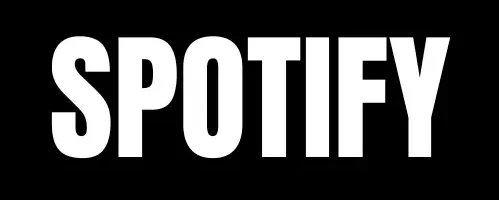How to Add Friends on Spotify: Connect and Share Your Music!
Spotify isn’t just for solo listening; it’s a social platform where you can connect with friends through music. While Spotify doesn’t allow you to “add” friends directly, following each other creates a virtual music connection. By following friends, you can see what they’re listening to, explore their playlists, and discover new tracks together.
Here’s a straightforward guide on how to add friends on Spotify across different devices so you can enjoy a more social listening experience!
How to Add Friends on Spotify
Adding friends on Spotify is easy and can be done in a few simple steps using a username. Spotify is available on desktops, iOS, and Android devices, so follow the steps below to add friends on your preferred device.
Step 1: Find Your Friend’s Spotify Username
Before following a friend, you’ll need their username. Here’s how they (or you) can locate it on the desktop:
- Open Spotify: Click the Spotify icon on your desktop.
- Log In: Make sure you’re logged into your Spotify account.
- Go to Profile: Click on your profile picture in the top-right corner.
- Account Overview: Select “Account” and then “Account Overview” from the sidebar. You’ll find your Spotify account details, including your username.
Tip: Share these steps with your friend if they’re unsure of their username. Once you have the username, you’re ready to start following them.
Step 2: Add Friends by Device
Spotify allows you to add friends across desktop, Android, and iOS. Follow the steps for your device below:
On Desktop
- Open Spotify and go to the search bar at the top.
- Enter Username: Type “Spotify:user” in the search bar, replacing “username” with your friend’s username.
- Open Profile: Click on the search result to view your friend’s profile.
- Follow: Click the FOLLOW button to start following them.
On Android
- Open Spotify on your Android device and tap the Search icon at the bottom.
- Enter Username: In the search bar, type “Spotify:user” with your friend’s username.
- Open Profile: Select your friend’s profile from the search results.
- Follow: Tap the FOLLOW button to add them.
On iOS
- Open Spotify and log into your account.
- Use Search Bar: In the search bar, type “Spotify:user,” replacing “username” with your friend’s username.
- Find Profile: Open your friend’s profile from the results.
- Follow: Tap FOLLOW to add them.
Also Read: How to Clear Your Queue on Spotify?
Need a quick visual guide? watch this!
Friend Activity on Spotify
Following friends is more than just an icon on a profile – it’s a way to stay connected. Once you’re following someone, you’ll be able to see what they’re currently listening to in the “Friend Activity” section on the desktop app, giving you real-time insights into their playlists and new song discoveries.
Download: Spotify Premium APK v8.9.84.594 Download [Ad-Free & Fully Unlocked]