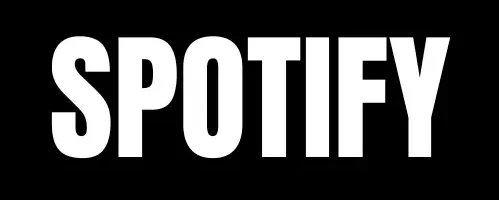How to Unfollow People on Spotify
Spotify allows followers to view your playlists and see your music activity, but sometimes you may want more privacy. Here’s a straightforward guide on how to unfollow people on Spotify, remove followers, and block users to manage your account better.
How to Remove Followers on Spotify?
Unfortunately, Spotify doesn’t provide a direct “unfollow” option for followers, but you can block users to prevent them from seeing your activity and playlists. Here’s how:
- Go to the Spotify website.
- Log in to your Spotify account.
- Click on your profile icon in the top-right corner and select Profile.
- Click on your followers count to view the list of followers.
- Find the user you want to remove and click on their profile.
- Select the three dots (…) next to their name and profile picture.
- Choose Block from the menu and confirm by clicking Block again.
Once blocked, they’ll no longer be able to see your playlists or activity.
How to Block Someone on Spotify
To prevent a user from viewing your profile, you can block them directly from their profile page:
- Search for the person’s username or go to their profile link.
- Click the three dots (…) under their profile picture.
- Select Block and confirm in the pop-up.
How to Unblock Someone on Spotify
- Go to their profile.
- Click the three dots (…) and select Unblock.
Tip: Blocking is reversible, so you can unblock users whenever you want.
Why Remove or Block Followers on Spotify?
Spotify followers can view your public playlists and potentially track your listening habits, which some users may find invasive. Removing or blocking followers can be useful if:
- You want more control over who can view your playlists.
- You’d like to keep certain activities private.
- You want to limit visibility without making all playlists private.
Blocking or managing followers can be a helpful way to enjoy a more personalized and private Spotify experience.
Can You Hide Your Spotify Activity Without Blocking?
If you want to keep some followers but still maintain your privacy, Spotify offers other options. Consider the following methods:
- Private Session: Go to Settings > Social > Private Session. This mode hides your listening activity until you end your session. However, playlists remain visible to followers.
- Making Playlists Private: Click on a playlist > three dots (…) > Make Secret. This option hides specific playlists from followers without blocking anyone.
Using these features can be a great way to enjoy Spotify without completely blocking or removing followers.
Differences Between Removing, Blocking, and Private Mode on Spotify
Here’s a quick comparison to help you decide which option suits your needs:
| Action | Effect | Ideal For |
|---|---|---|
| Removing/Blocking | Prevents specific users from viewing any activity or playlists. | Full privacy from individuals |
| Private Session | Temporarily hides current listening activity but keeps playlists visible. | Short-term privacy |
| Make Playlist Secret | Hides only specific playlists from all followers. | Selective playlist privacy |
Each option has its pros and cons, so consider your privacy preferences when choosing one.
Download: Spotify Premium APK v8.9.84.594 Download [Ad-Free & Fully Unlocked]
Additional Privacy Tips for Spotify Users
To further customize your Spotify privacy settings, try these tips:
- Disable “Recently Played Artists” on Profile: Go to Settings > Social and toggle off Show my recently played artists to limit information on your profile.
- Limit Spotify Social Sharing: Avoid connecting Spotify with external social media accounts if you prefer keeping your music habits private.
Frequently Asked Questions (FAQs)
Conclusion
This guide covers everything you need to know to block or remove followers on Spotify. If you found this article helpful, share it with friends and enjoy a more private Spotify experience!