How To Change Your Spotify Account Email?
Worried about losing access to your favorite Spotify playlists and settings when updating your Email? Don’t worry—changing your Spotify account Email is easier than you think. Follow this step-by-step guide to quickly and securely update your Email on Spotify, whether you’re on Android, iPhone, or desktop.
On Mobile (Android/iPhone/iOS)
If you want to change your Email address on Spotify using your phone,
Follow these simple steps.
- Log into your Spotify account on your phone.
- Open Settings and select “View Account.”
- Click “Edit Profile” and enter your updated Email. Confirm by entering your current password.
- Tap “Save Profile.”
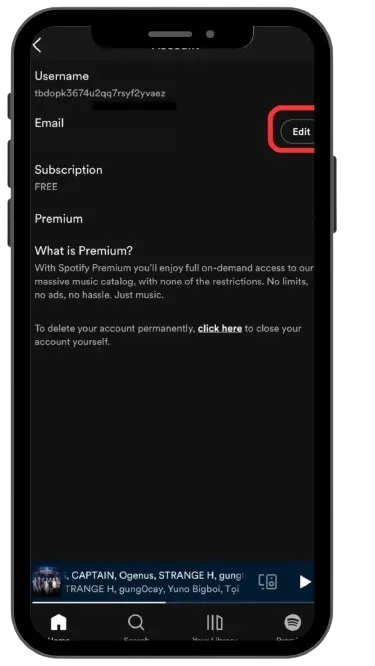
On Desktop (Windows/Mac)
- Open your computer’s web browser and visit your Spotify account.
- Click on ‘’Edit profile.’’
- Delete the old Email and type your updated Email in the email field on the next page.
- Enter your current password in the Password field.
- Click on “Save profile” to complete the process.
What if You Forgot Your Spotify Password?
Whether on mobile or desktop, if you want to change your Spotify email but don’t know your password, follow these steps:
- Open the Spotify app or website and log into your account.
- Go to the Email section and select Change Email Address.
- Follow the instructions provided to reset your password.
- Once your password is reset, enter your new email address.
- Check your inbox for a verification link and click it to confirm the email change.
- Now, your Spotify email has been updated, even without knowing your previous password.
Need a visual guide? Check out this step-by-step video that shows you how to change your Spotify Email directly on your phone.
How to Verify Your New Email on Spotify
Once you change your email, Spotify will send you a confirmation email to verify it. Open the email and click the link inside to confirm the new address. This keeps your account secure and helps Spotify know it’s really you.
Can You Use the Same Email for Multiple Spotify Accounts?
No, Spotify only lets you use one email per account. If you want to create a new Spotify account, you’ll need a different email address.
What Happens to My Playlists and Data When I Change My Email?
When you change your email, all your playlists, saved music, and settings stay the same. Updating your email won’t delete or change anything in your Spotify library.
How to Change Spotify Email for Family and Duo Accounts
If you’re using a Family or Duo plan, you can still change your email by following the steps above. Each user in a Family or Duo plan has their own account, so they each need to update their email individually.
Troubleshooting: Common Issues When Changing Your Spotify Email
If you run into problems when changing your email, here are some common solutions:
- Didn’t Get the Confirmation Email? Check your spam or junk folder. Sometimes emails can end up there.
- Password Issues? If you forgot your password, use the Forgot Password link to reset it, then try changing your email again.
- Error Message? Make sure you’re typing your email and password correctly. Small errors can stop the change from going through.
Download: Spotify Premium APK v8.9.84.594 Download [Ad-Free & Fully Unlocked]
How to Contact Spotify Support if You Need Help
If you need more help, you can reach out to Spotify’s support team. Visit the Spotify Support page, and you’ll find options like live chat or email support. They can help you with any issues you’re having.
Conclusion
Now you know how easy it is to update your Spotify account Email! Make sure to keep your account secure by regularly updating your Email and password. If you found this guide helpful, share it with friends who might need a quick Spotify Email change!
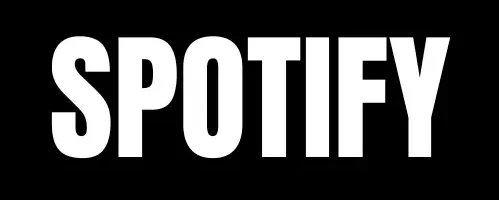





Hurrah, that’s what I was searching for, what a material!
present here at this blog, thanks admin of this site.
Thank you
Wonderful article! That is the type of info that should be
shared around the net. Shame on Google for now not positioning this post upper!
Come on over and discuss with my web site . Thanks =)
Great site you’ve got here.. It’s hard to find excellent writing like yours
nowadays. I seriously appreciate individuals like you!
Take care!!
It’s an remarkable paragraph designed for all the web viewers; they will obtain benefit from it I am sure.
Thank you.
Please keep sharing more apps
Thank you for your comment.