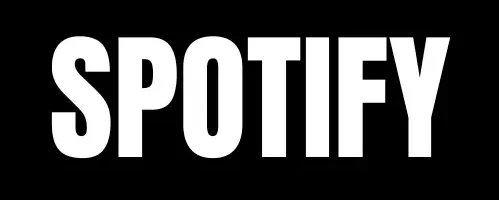Spotify Keeps Pausing? Here’s How to Fix It
Introduction
Spotify is one of the most popular music streaming platforms, but many users face an annoying issue: Spotify keeps pausing unexpectedly. This interruption can be frustrating, whether you’re using Spotify on a phone, tablet, or computer. If you’ve been wondering, “Why does my Spotify keep pausing?” or “Why is my Spotify pausing randomly?” you’re not alone.
This guide explains why this happens and how to fix it. Whether it’s a connectivity problem, app settings, or device-related causes, we have the solutions you need.
Common Reasons Why Spotify Keeps Pausing
Understanding the root cause of playback interruptions is the first step toward fixing them. Here are the most common reasons:
1. Weak or Unstable Internet Connection
A poor internet connection is a leading cause of Spotify pausing. Streaming requires a stable connection, and interruptions cause buffering or playback stops.
- Wi-Fi Issues: A weak Wi-Fi signal can disrupt streaming.
- Mobile Data Fluctuations: Weak signals or limited bandwidth can cause pauses.
- Network Congestion: Too many devices on the same network can slow down streaming.
Fix
- Switch to a stronger Wi-Fi network.
- Restart your router or move closer to it.
- If using mobile data, ensure you have a stable 4G/5G connection.
- Disable Data Saver Mode in Spotify settings.
2. Multiple Device Usage
If your Spotify account is active on multiple devices, playback may stop when another device starts streaming.
Fix
- Open
Spotify Settings>Account Overview>Sign Out Everywhere. - Change your Spotify password to prevent unauthorized access.
3. Battery and Power Saving Settings
Battery-saving features can restrict background activity, causing Spotify to pause.
Fix
- Android:
Settings>Battery>Battery Optimization> Find Spotify and select “Don’t Optimize”. - iPhone:
Settings>Battery> Disable Low Power Mode. - Enable Background App Refresh for Spotify.
4. Outdated Spotify App
An outdated app version may have bugs affecting playback.
Fix
- Check for updates in the Google Play Store or Apple App Store.
- Update Spotify and restart the app.
- If the issue persists, reinstall the app.
5. Corrupted Cache and Data
Spotify stores cache files to improve loading speed, but corrupted cache can cause playback problems.
Fix
- Android:
Settings>Apps>Spotify>Storage>Clear Cache. - iOS: Open Spotify >
Settings>Storage>Delete Cache.
6. Bluetooth and Audio Device Issues
If you’re using Bluetooth headphones or speakers, connection drops may cause music pauses.
Fix
- Disconnect and reconnect your Bluetooth device.
- Update your audio device firmware.
- Move closer to your Bluetooth device.
7. Spotify Account Hacked or Unauthorized Access
If someone else is using your Spotify account, playback may stop when they start playing music on another device.
Fix
- Change your Spotify password.
- Review connected devices and remove any unfamiliar ones.
- Enable two-factor authentication if using Spotify via Facebook.
8. Background Data Restrictions
If Spotify doesn’t have permission to use data in the background, it may pause when switching apps.
Fix
- Android:
Settings>Apps>Spotify>Data Usage> Enable “Background Data”. - iPhone:
Settings>Cellular> Scroll to Spotify and toggle “Background App Refresh” on.
9. Server Issues or App Glitches
Sometimes, Spotify servers experience downtime, causing playback problems.
Fix
- Check Downdetector or Spotify’s official status page.
- If servers are down, wait for Spotify to resolve the issue.
How to Fix Spotify Pausing on Specific Devices
Different devices may have unique settings affecting Spotify playback. Here’s how to fix issues on each platform:
Fixing Spotify Pausing on Android
- Clear cache regularly.
- Disable “Battery Optimization” for Spotify.
- Enable “Allow Background Activity”.
- Update to the latest version of Android and Spotify.
Fixing Spotify Pausing on iPhone
- Turn off Low Power Mode.
- Enable Background App Refresh.
- Install the latest iOS updates.
- Reinstall the Spotify app if issues persist.
Fixing Spotify Pausing on Windows/Mac
- Close unnecessary background apps.
- Disable hardware acceleration in Spotify settings.
- Ensure your firewall or antivirus isn’t blocking Spotify.
- Use a wired internet connection for better stability.
Fixing Spotify Pausing on Smart Speakers (Alexa, Google Home, etc.)
- Restart your smart speaker.
- Reconnect your Spotify account in the speaker settings.
- Update your speaker firmware.
Preventive Measures for a Smooth Spotify Experience
To avoid Spotify pausing in the future, follow these best practices:
- Keep Your App Updated: Always use the latest Spotify version.
- Monitor Account Activity: Regularly check connected devices.
- Use a Strong Internet Connection: Avoid weak or congested networks.
- Optimize Device Settings: Allow Spotify to run in the background.
- Restart Your Device Occasionally: This helps clear minor glitches.
Conclusion
Spotify pausing unexpectedly can be frustrating, but these troubleshooting steps can help. Whether it’s a weak internet connection, device settings, or account-related issues, you can fix the problem with these solutions.
If your Spotify keeps pausing after trying these fixes, contact Spotify Support for further help. By keeping your app updated, monitoring account access, and optimizing your device settings, you can enjoy uninterrupted music streaming.
Let us know in the comments if this guide helped you or if you have other solutions!