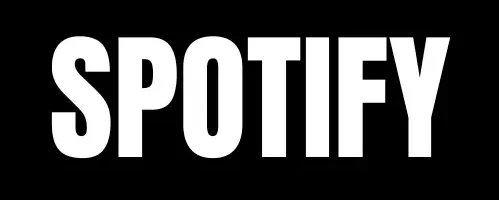How to Download Songs on Spotify for Offline Listening Made Easy
Spotify is one of the best music streaming platforms in the world. It gives you access to millions of songs, albums, and playlists. With a Spotify Premium subscription, you can download songs to listen offline, so you don’t need Wi-Fi or mobile data.
This guide will show you how to download songs, manage your offline playlists, troubleshoot any issues, and take advantage of Spotify Premium for the best experience.
Downloading Songs on Spotify
Downloading songs on Spotify is quick and simple, but you need a Spotify Premium subscription. Follow these steps to get started.
Requirements and Compatibility
Before you start downloading songs, make sure you meet these requirements:
- Spotify Premium Subscription: You need a Premium plan to download songs. With a free plan, you can only stream music when you’re online.
- Compatible Devices: You can download songs on smartphones, tablets, and computers. Spotify supports Android, iOS, Windows, and macOS devices.
- Latest Version of the App: Make sure your Spotify app is up-to-date. This helps you access the latest features, including download options.
How to Download on Mobile and Computer
Downloading songs on mobile and computer follows similar steps. Here’s how to download on each device.
Downloading on Mobile
- Open Spotify: Open the Spotify app on your smartphone or tablet.
- Go to “Your Library”: Tap “Your Library” at the bottom of the screen.
- Choose a Playlist or Album: Select the playlist or album you want to download. Note that you can only download entire playlists or albums, not single songs.
- Tap the “Download” Button: Look for the download icon (a downward-facing arrow) and tap it. The icon will turn green when the download is complete.
Downloading on Computer
- Open Spotify: Open Spotify on your computer.
- Go to “Your Library”: Find “Your Library” in the left-hand menu.
- Select a Playlist or Album: Pick the playlist or album you want to download.
- Click the “Download” Button: Click the download icon (a downward-facing arrow) next to the play button. A green arrow will show when the download is finished.
Managing Your Downloads
Once your songs are downloaded, you can organize and manage them for easier access. Here’s how.
Finding and Organizing Downloaded Songs
Spotify makes it easy to find and organize your downloaded music.
- Go to Downloads in Your Library: Open “Your Library” and tap or click “Downloads.” Here, you’ll see all your downloaded playlists and albums.
- Use the Search Bar: Type the name of a song or artist in the search bar to find it quickly in your downloads.
- Organize by Creating Playlists or Folders: For a neat library, create playlists. On the computer, you can also group playlists into folders to keep similar ones together.
Settings and Customization
Spotify offers options to customize your offline listening experience. You can adjust the audio quality or manage download limits.
Adjusting Audio Quality
Spotify Premium APK lets you choose different audio quality levels. Higher quality means better sound but takes up more space.
- Open Settings: Tap or click the settings gear icon.
- Select “Music Quality”: Look for the “Music Quality” option in the settings menu.
- Pick Your Quality Level: You can choose low, normal, high, or very high. Remember that very high-quality downloads will use more storage.
Download Limits and Restrictions
Spotify Premium has some limits for downloads:
- Maximum Downloads: You can download up to 10,000 songs on each of five devices. If you reach this limit, delete some downloads to make space for new ones.
- Not All Songs Are Available for Download: Some songs or albums can’t be downloaded due to licensing restrictions. Spotify will show a message if a song isn’t available for download.
- Manage Storage Space: Delete downloads if you’re low on storage. This won’t remove songs from your playlists; it just clears up space on your device.
Troubleshooting and Support
Sometimes, downloads don’t work as expected. Here are ways to solve common download issues on Spotify.
Solving Download Problems
If you’re having trouble with downloads, try these tips:
- Check Your Internet Connection: Make sure you’re connected to a stable Wi-Fi network. Downloads may be limited on mobile data.
- Check Storage Space: Ensure your device has enough space for downloads. If it’s full, delete some files or apps.
- Restart Spotify: Close and reopen the Spotify app. This can refresh the app and solve minor problems.
- Retry the Download: If a song fails to download, tap the download button again to retry.
- Contact Spotify Support: If issues persist, contact Spotify’s support team for help.
Offline Listening
After downloading your songs, you can enjoy them offline. Here’s how to find and play your downloaded music without internet.
Playing Your Songs Offline
Spotify makes it simple to access and play your offline music.
- Sync Your Downloads: When you download songs, ensure a stable internet connection. This lets Spotify sync and verify your account.
- Go to Your Library and Select Downloads: Open “Your Library” and choose “Downloads” to view all your offline songs.
- Stay Online Once a Month: Spotify requires you to go online at least once every 30 days. This keeps your downloads active and confirms you’re a Premium subscriber.
Spotify Premium Benefits
Spotify Premium offers more than offline listening. Here are extra benefits that make Premium worth it.
Why Choose Spotify Premium
- Offline Listening: With Premium, you can download playlists, albums, and podcasts to listen offline.
- No Ads: Enjoy your music without interruptions from ads.
- Higher Audio Quality: Premium lets you stream music at up to 320 kbps for a clear sound experience.
- Exclusive Content: Get early access to some releases and exclusive playlists created just for Premium users.
Conclusion
Spotify Premium and Spotify Mod APK makes offline listening easy. With just a few steps, you can download your favorite songs and albums to enjoy anywhere. Manage your downloads, adjust audio quality, and fix any download problems with the tips in this guide. Whether you’re using Spotify on your mobile or computer, offline listening with Premium adds flexibility and convenience.
For a smooth, ad-free experience, Spotify Premium is the way to go. It lets you take your music anywhere, with options for high-quality audio and exclusive features. So if you’re ready for the best Spotify experience, consider upgrading to Premium!