How to Connect Spotify to Alexa: An Easy Guide for Music Lovers
Connecting Spotify to Alexa lets you enjoy music hands-free. If you have an Echo, Fire TV, or any Alexa-enabled device, the setup is quick. You can then control Spotify with voice commands and customize your listening experience.
This guide will walk you through the setup basics and show you a few advanced features.
How to Link Spotify to Alexa
Follow these steps to set up Spotify on Alexa:
- Open the Alexa App: Open the Alexa app on your phone or tablet.
- Go to Music Settings: Go to Settings > Music > Manage Services to see available streaming accounts.
- Link Your Spotify Account: Select “Spotify” and sign in with your Spotify Premium account details.
- Say “on Spotify” for Podcasts: For podcasts, you’ll need to say “on Spotify” after the command.
Once connected, Spotify will show up under “Manage Services,” so Alexa can access your playlists, albums, and favorite songs.
Important Things to Know
Before you start, here are a few things to keep in mind:
- Spotify Premium: You’ll need Spotify Premium to connect Spotify to Alexa. Only Premium members can manage their Spotify account with Alexa.
- Voice Commands: Once connected, Alexa can play specific songs, albums, or playlists from Spotify—all by using your voice.
- Internet Connection: Make sure your Alexa device has a good Wi-Fi connection. A stable connection will help your music stream smoothly.
Now, let’s check if your device is compatible and how to link your account.
Supported Devices
Most Alexa-enabled devices work with Spotify. Here’s a list of compatible devices:
Alexa Devices that Support Spotify
- Amazon Echo Smart Speakers: Almost all Echo models, like the Echo Dot and Echo Studio, work with Spotify.
- Amazon Echo Show: Models like Echo Show 5, 8, and 10 offer controls and can display lyrics while you listen.
- Amazon Fire TV: Both Fire TV and Fire TV Stick support Spotify for easy music control on your TV.
- Other Echo-Compatible Devices: Some headphones and Echo Buds can also connect to Spotify.
Setting Spotify as the Default Music Player
If you plan to use Spotify a lot, set it as your default player to make commands even simpler.
Steps to Make Spotify Your Default
- Go to Default Settings: In the Alexa app, go to Settings > Music & Podcasts and select Default Services.
- Choose Spotify: Set Spotify as your default music service so you won’t have to say “on Spotify” with each request.
- Use Easier Commands: Now, you can say “Alexa, play Discover Weekly” without adding “on Spotify.”
Note: For podcasts, continue to include “on Spotify” in your voice commands.
Using Spotify with Alexa
After you link Spotify, Alexa can respond to various music commands.
Basic Voice Commands
Here are some popular commands you can use:
- Play a Song, Album, or Artist: “Alexa, play [song/artist/album] on Spotify.”
- Request a Playlist: “Alexa, play .”
- Choose a Room: If you have multiple devices, say, “Alexa, play jazz in the living room.”
For mobile and desktop users, use the Spotify Connect button within the app to control music on Alexa from your phone or computer.
Extra Features to Try
- Playback Control: Use commands like “pause,” “skip,” or “stop” for easy control.
- Create Custom Playlists: Ask Alexa to add songs to a playlist or play stations by genre.
- Discover New Music: Ask Alexa to play Discover Weekly or Release Radar for new music suggestions.
These features help you enjoy a more personal Spotify experience by creating playlists and exploring fresh music.
Troubleshooting Tips
If you’re having trouble, try these solutions:
- Check Wi-Fi Connection: Make sure your Alexa device is connected to Wi-Fi.
- Restart Your Device: A quick restart can fix minor connection issues.
- Update the Spotify App: Keep the Spotify app updated on your phone.
If issues persist, check the Alexa app’s settings or reach out to support.
FAQs and Support
- Amazon Help: Amazon’s Help site offers setup instructions and troubleshooting tips.
- Spotify Support: Spotify’s Support website can help if you’re having trouble with playback or connections.
- Contact Support: For bigger issues, try contacting Amazon or Spotify support directly.
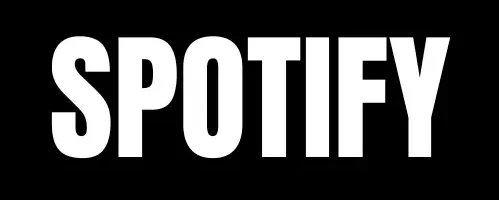





![Spotify Lite MOD APK v1.9.0.72404 Free Download [2024] 6 Spotify Lite MOD APK v1.9.0.72404 Free Download [2024]](https://spottifyapk.com/wp-content/uploads/2024/11/Spotify-Lite-Mod-APK-2-768x431.webp)
